How to Copy CDs to Sansa MP3 Player In Windows
Step 1 - Ripping
"Ripping" is the word given to the process of taking media files from a CD and placing them on your PC. "Ripping" can be done with a variety of free software that comes on most PCs. For the example today, we will be using Window's Media Player 11.
1) Open Up Window's Media Player.
2) Grab your first CD and insert into the CD/DVD Burner Drive on your PC.
3) In Window's Media Player click on the Top Button labeled 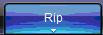
4) You have successfully added your 1st CD into Window's Media Player. This new CD will be in the 
Step 2 – Configure Sansa MP3 Player
1) Plug the USB 2.0 transfer cable that came with your Sansa MP3 Player into your computer. Connect the other end to your Sansa MP3 Player.
2) In Window’s Media Player Click on the Top Button labeled 
3) Highlight and click all songs from the CD your selected and then drag them over to the right hand task bar. For convenience and sorting it is recommended that you name your playlist.
5) Sit back, relax and listen to your music on your new Sansa MP3 Player.
Be sure to also check out our video How To Add Songs to Your Sansa MP3 Player Using Windows Media Player 11.
Labels: Guides








0 Comments:
Post a Comment
Subscribe to Post Comments [Atom]
<< Home